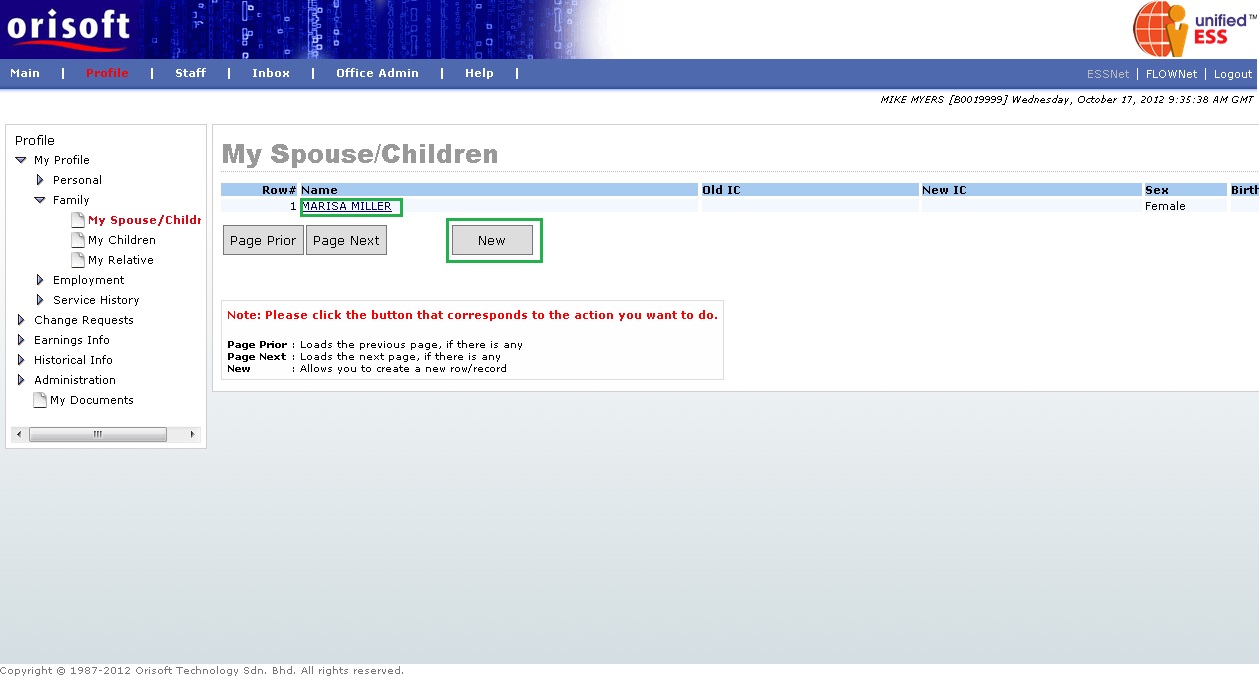
Your spouse, children and relative details |
View and edit your spouse/children details
Under ESSNet > My Profile > Family there is an option called Spouse/Children. This option is used to view/edit/add information such as:
Spouse's details
Spouse's address
Children by respective spouse
Remarks
The main screen of Spouse/Children will display the header information of the spouse. You can select and view details of the spouse by clicking on the name of the spouse. You also may click on the New button to add a new spouse information (refer to figure below). Besides that, you may click on the Page Prior button to go back to the previous page, if there is any, and the Page Next button to go to the next page, if there is any.
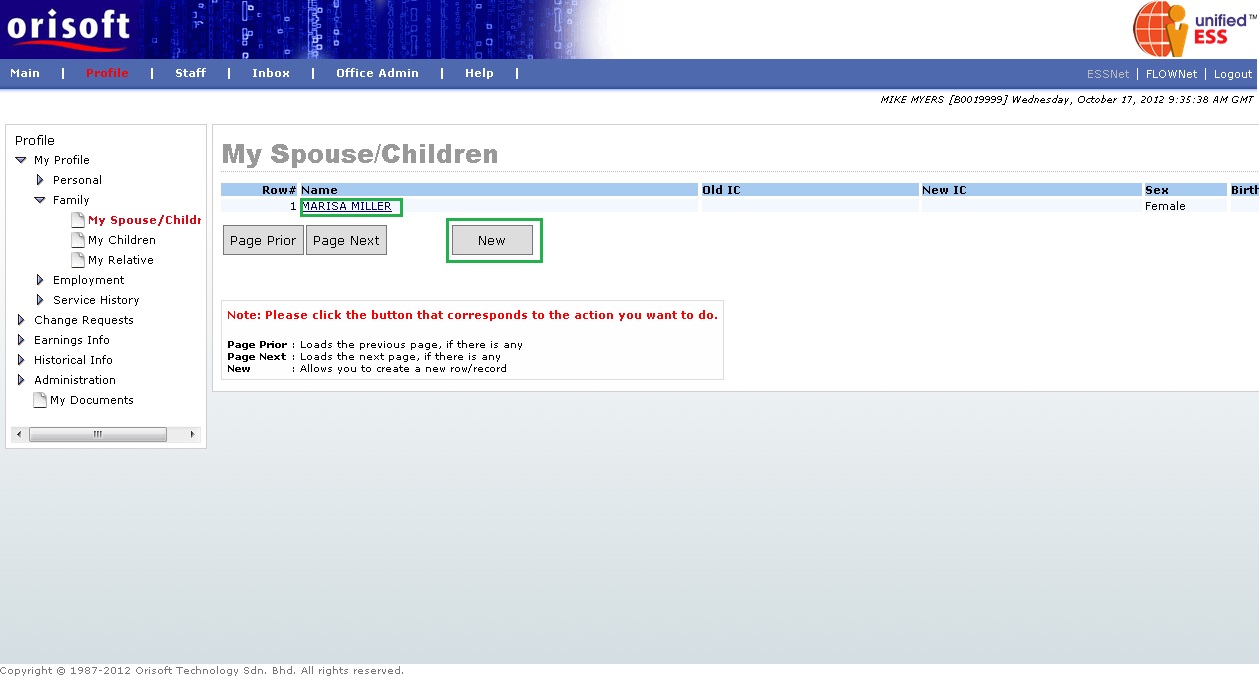
After selecting the spouse name, details of the spouse will be displayed. If there are any changes to be made, you may select the Edit button and follow unifiedESS process flow for change request submission (refer to figure below).
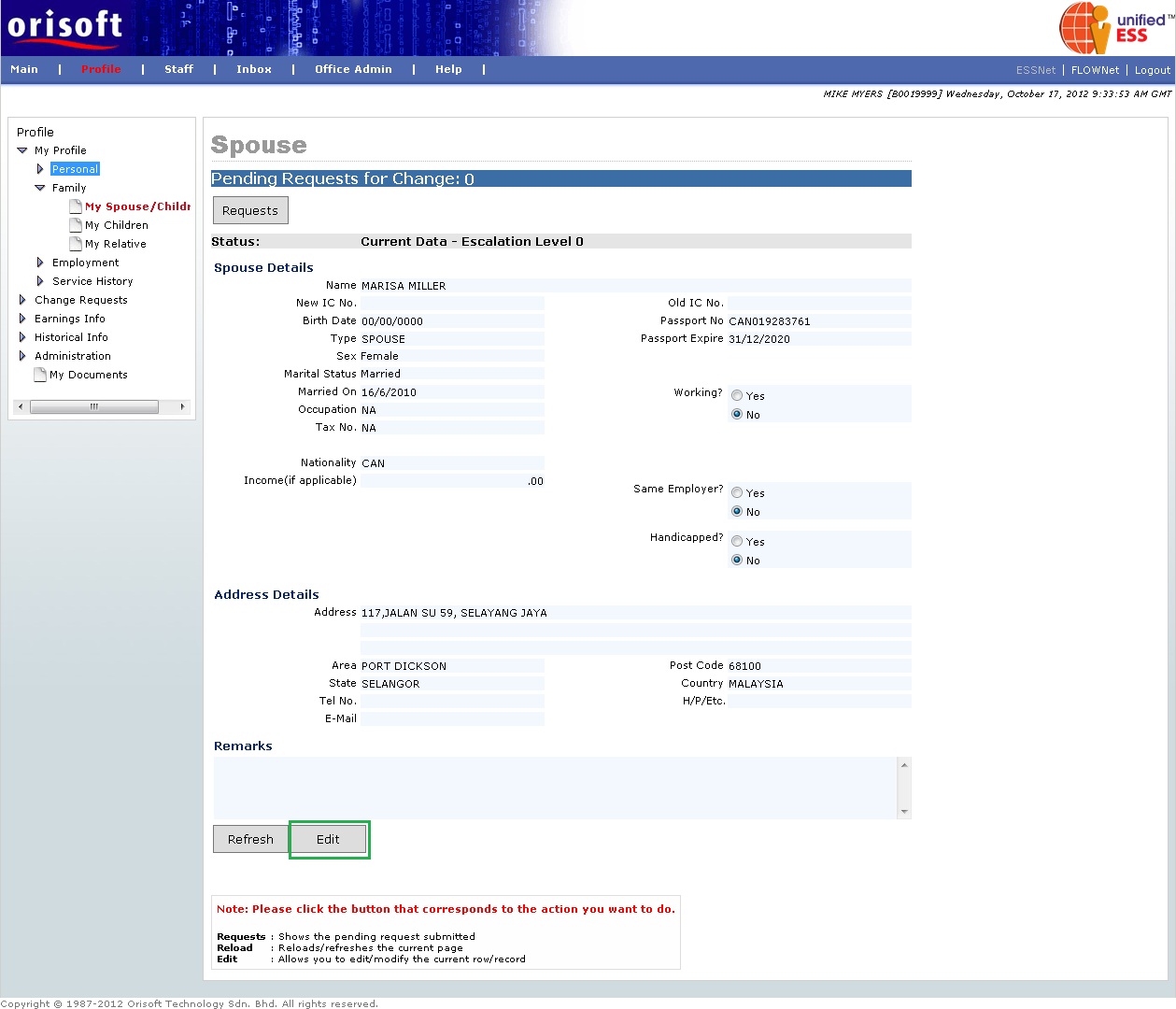
If you select to add a new spouse in the main screen of ESSNet > My Profile > Family > Spouse/Children,the screen below will be displayed (refer to figure below). Input mandatory information and click on the Submit button to send the change request for superior's approval.
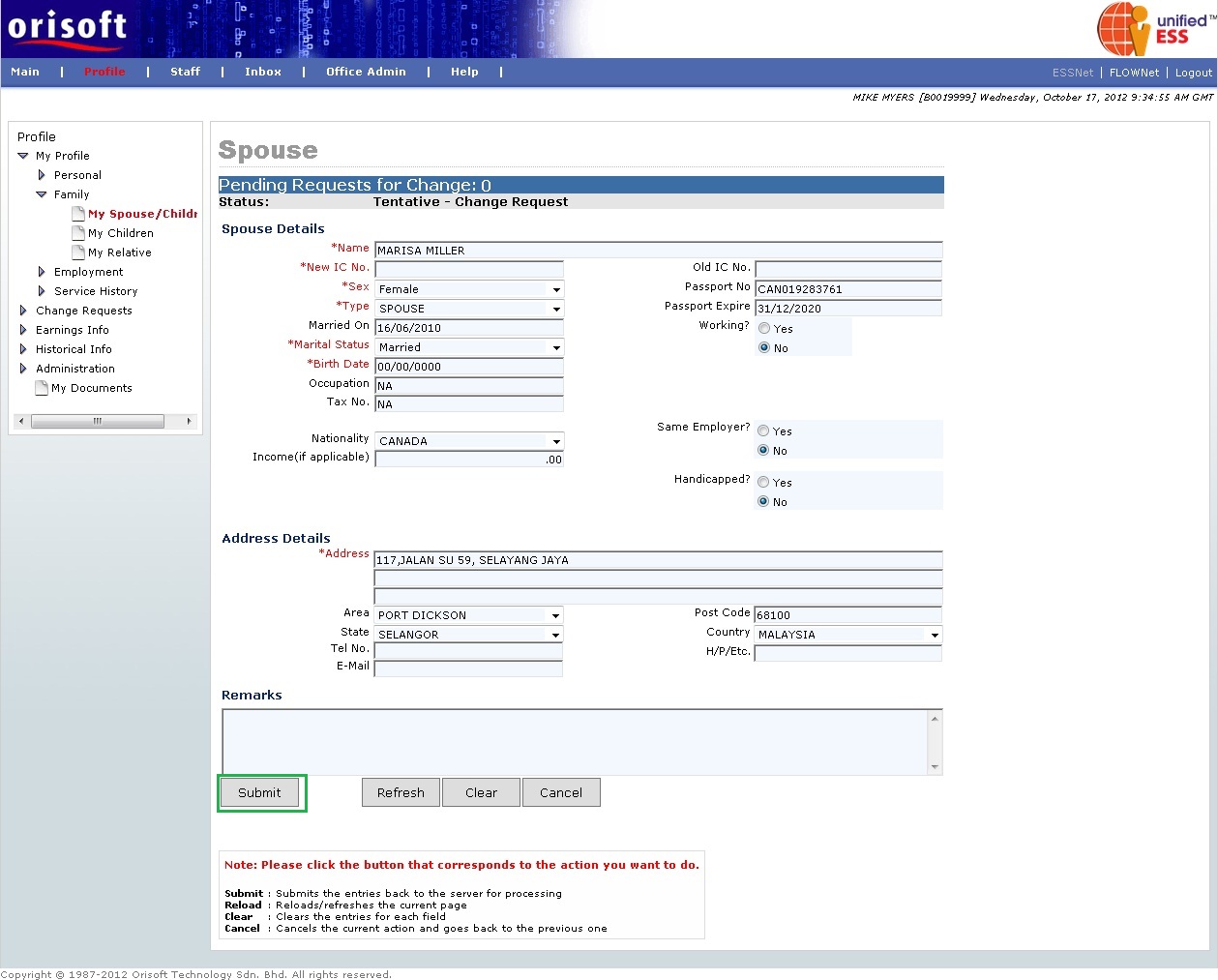
The edit/change/add process flow is mentioned in unifiedESS process flow. Changes made subject to superior's approval.
View and edit your children details
Under ESSNet > My Profile > Family there is an option called Children. This option is used to view/edit/add information such as:
Children details
Children education information
Remarks
The main screen of Children will display the header information of the children. You can select and view details of the children by clicking on the name of the children. You also may click on the New button to add a new child's information (refer to figure below). Besides that, you may click on the Page Prior button to go back to the previous page, if there is any, and the Page Next button to go to the next page, if there is any.
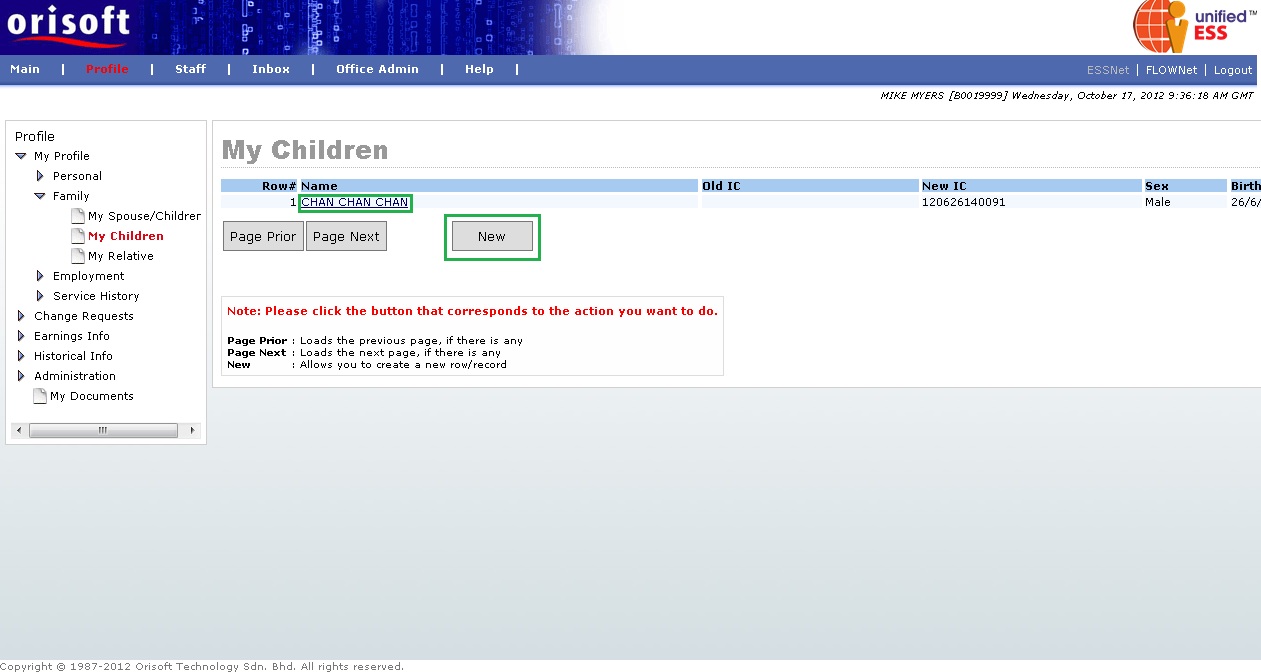
After selecting the child's name, details of the children will be displayed. If there are any changes to be made, you may select the Edit button and follow instruction from Overview on how employee applies e-applications (refer to figure below).
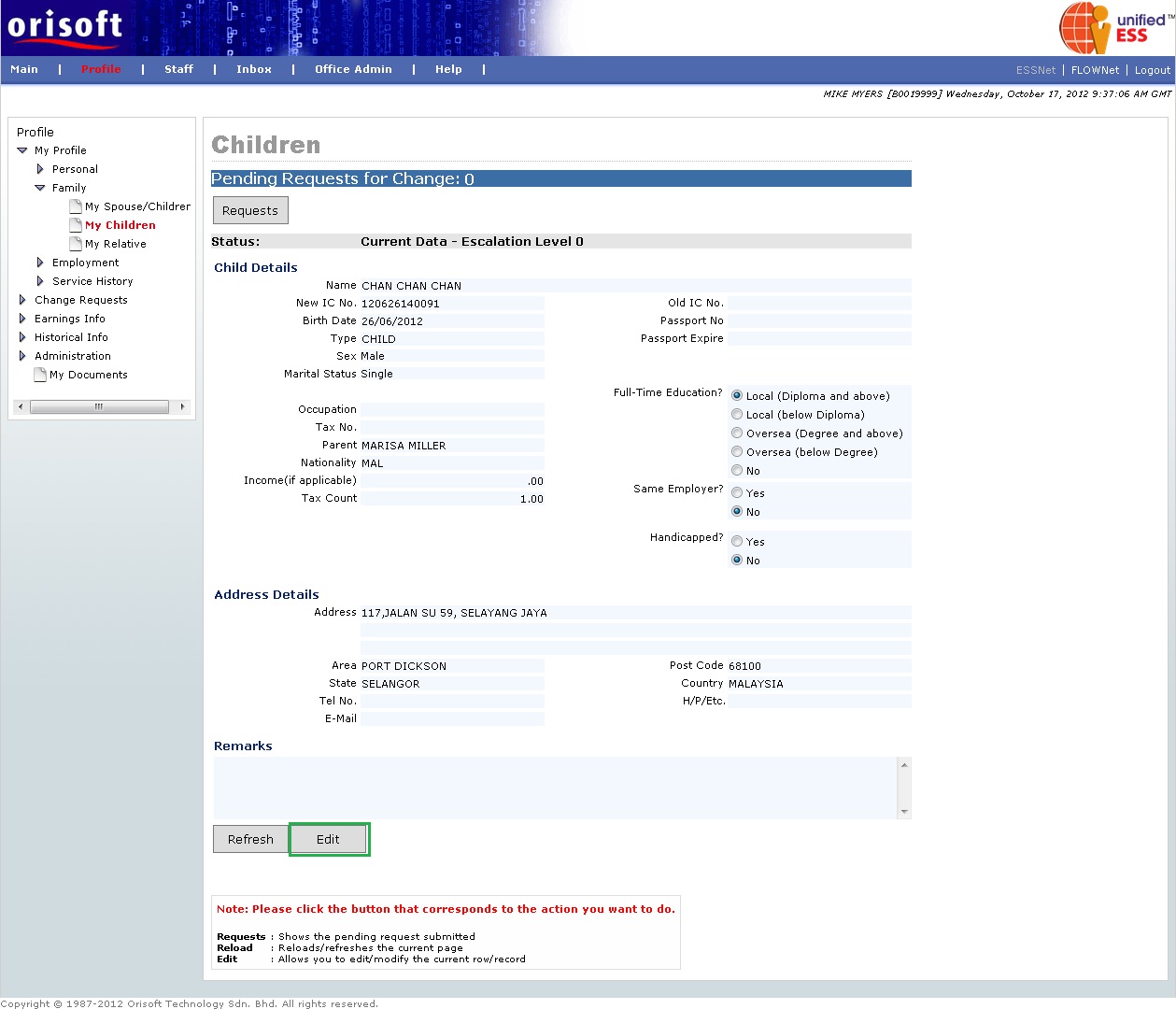
If you select to add a new children in the main screen of My Profile > Family > Children, the screen below will be displayed (refer to figure below). Input mandatory information and click on the Submit button to send the change request for superior's approval.
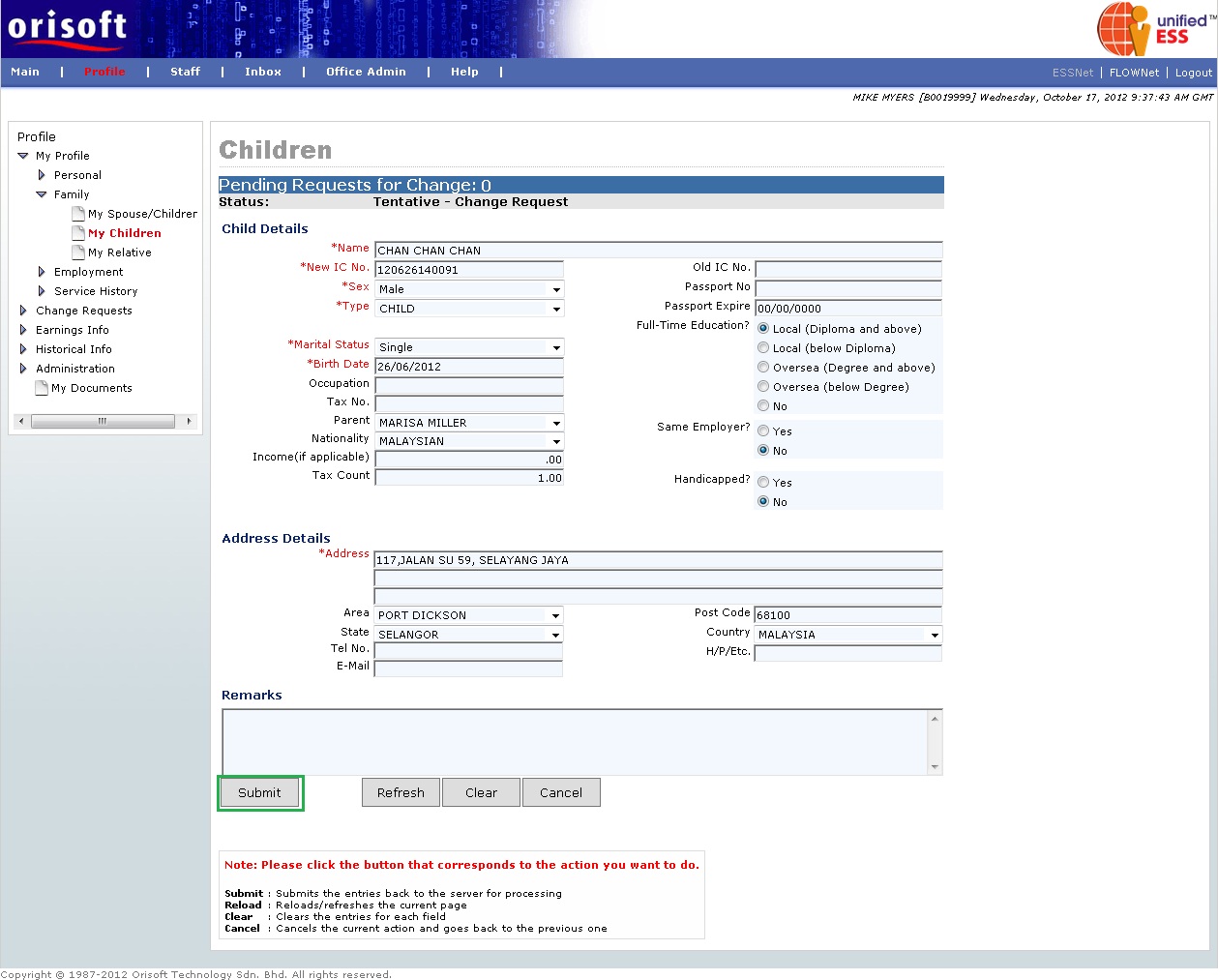
The edit/change/add process flow is mentioned in unifiedESS process flow. Changes made subject to superior's approval.
View and edit your relatives details
Under ESSNet > My Profile > Family there is an option called Relative. This option is used to view/edit/add information on employee's relative.
The main screen of Relative will display the header information of the relatives. You can select and view details of the relative by clicking on the name of the relative. You also may click on the New button to add a new relative information (refer to figure below). Besides that, you may click on the Page Prior button to go back to the previous page, if there is any, and the Page Next button to go to the next page, if there is any.
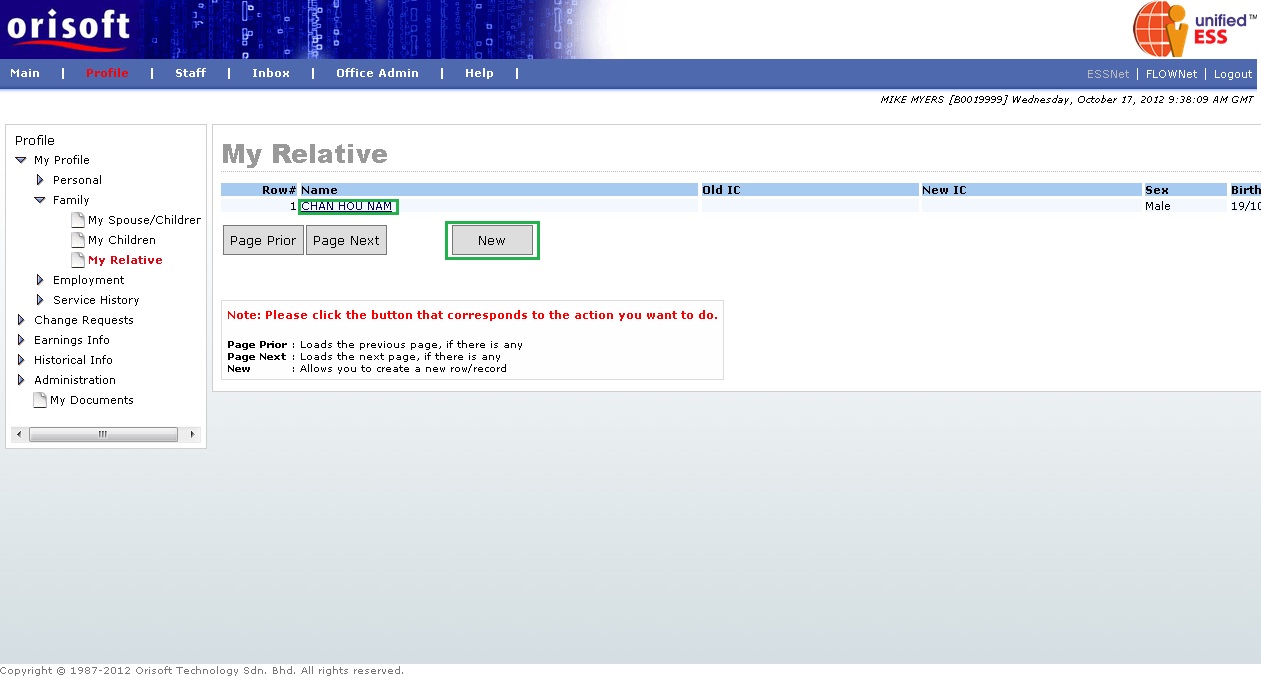
After selecting the relative's name, details of the relative will be displayed. If there are any changes to be made, you may select the Edit button and follow instruction from Overview on how employee applies e-applications for change request submission (refer to figure below).
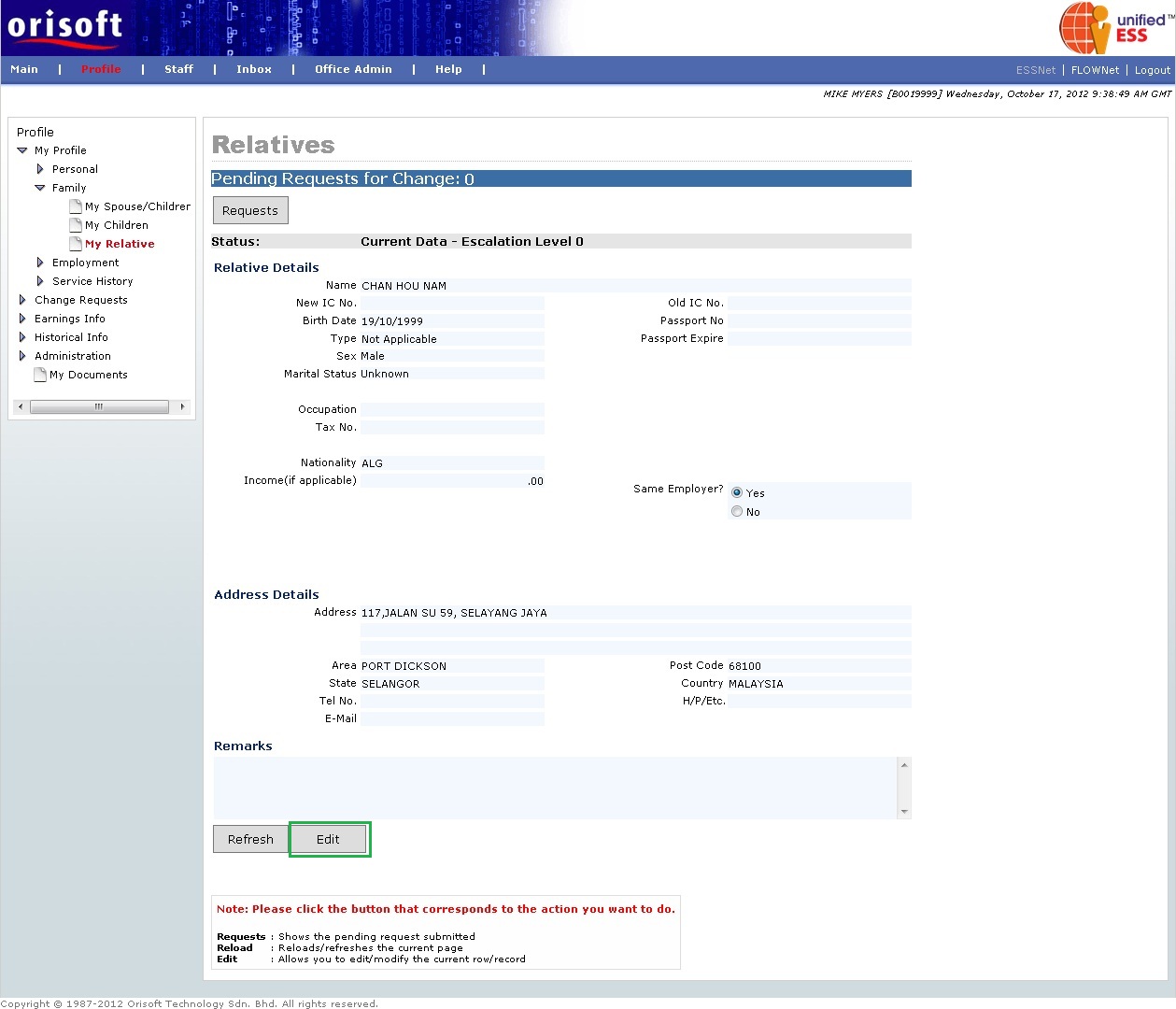
If you select to Add a new relative to the main screen of ESSNet > My Profile > Family > Relative, the screen below will be displayed (refer to figure below). Input mandatory information and click on the Submit button to send the change request for superior's approval.
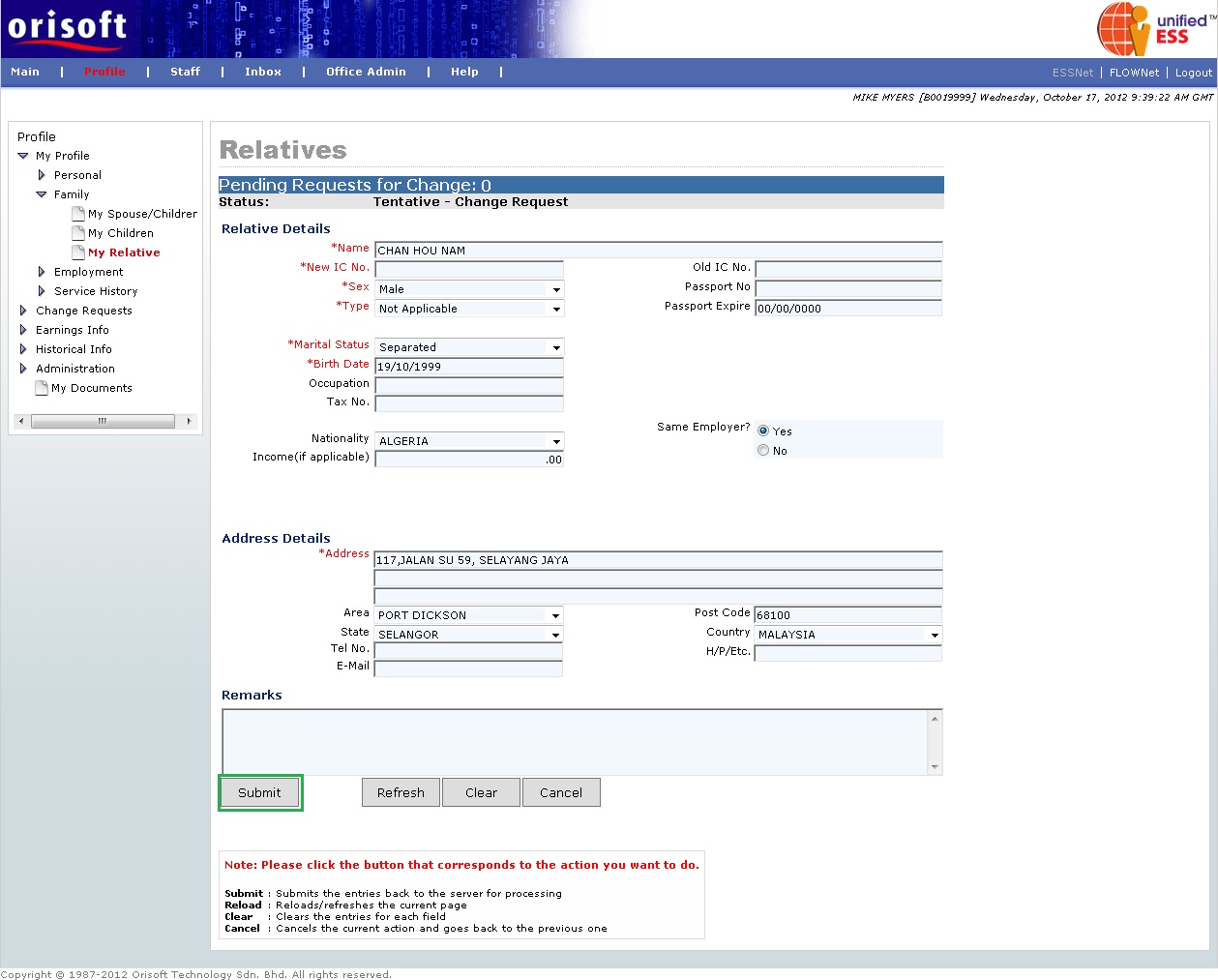
The edit/change/add process flow is mentioned in unifiedESS process flow. Changes made subject to superior's approval.
Back to topic:
Back to :
View_and_edit_Your_Spouse_Children_Details
View_and_edit_Your_Children_Details
View_and_edit_Your_Relatives_Details