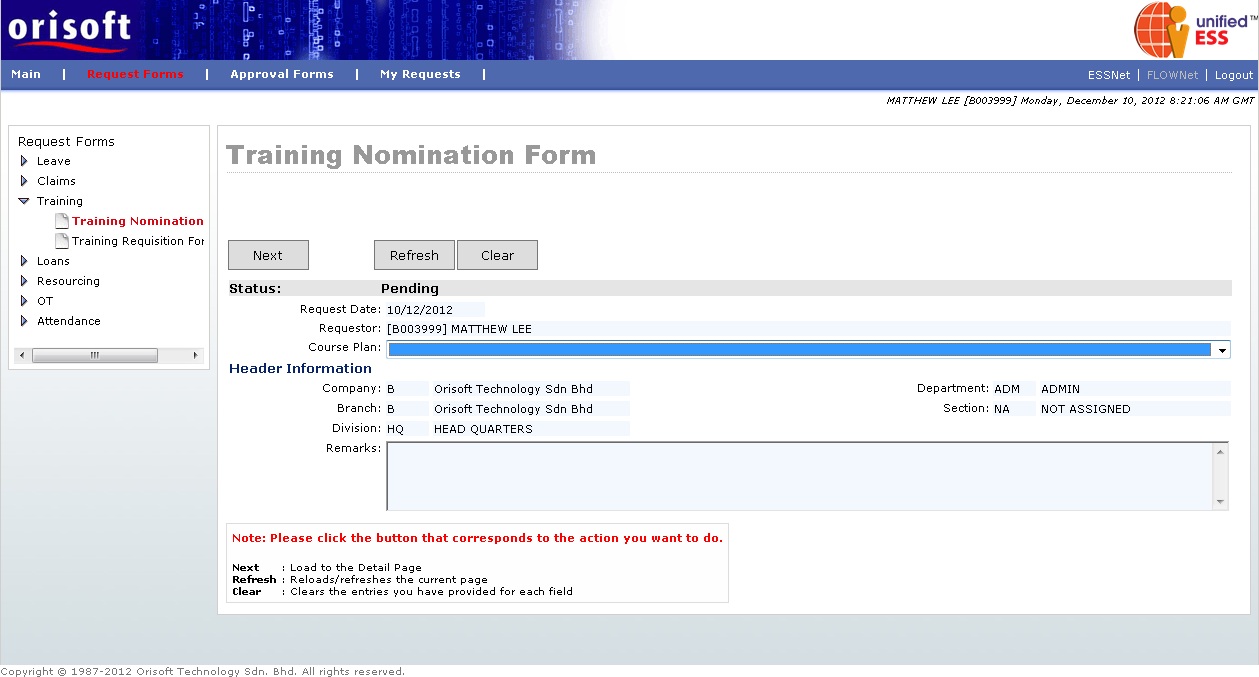
Training Nomination form |
Training Nomination Form
Under FLOWNet > Request Forms > Training there is an option called Training Nomination Form. This option consists of digital forms, which allow employees to nominate own self or superior to nominate subordinate under supervision for training (refer to figure below).
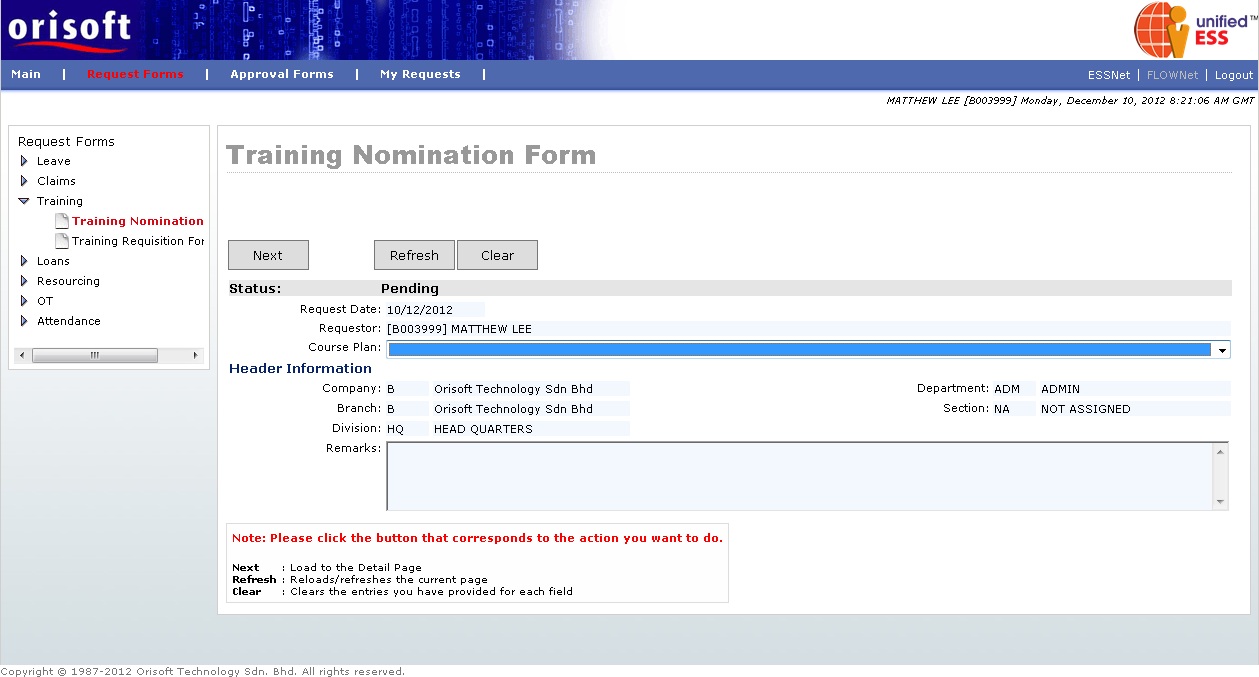
To continue on training nomination, you must first select the Course Plan field before click on the Next button (refer to figure below). If there is no Course Plan selected, system will prompt error “A course plan is required”.
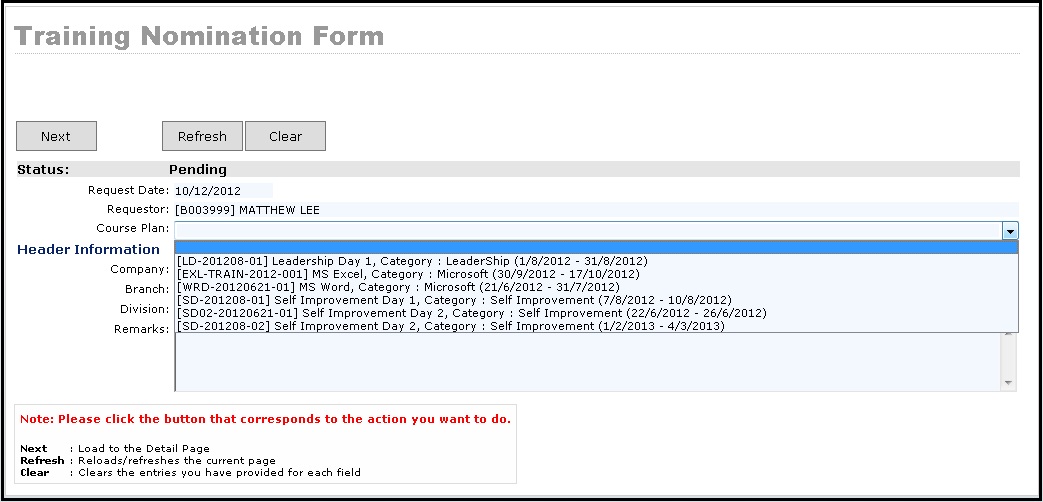
You will be directed to a page which allows you to input details on Training Nomination followed by clicking the Next button. If an employee is not a superior and has no subordinate, they will only see their own name shown within the Training Nomination Form Detail (refer to figure below).
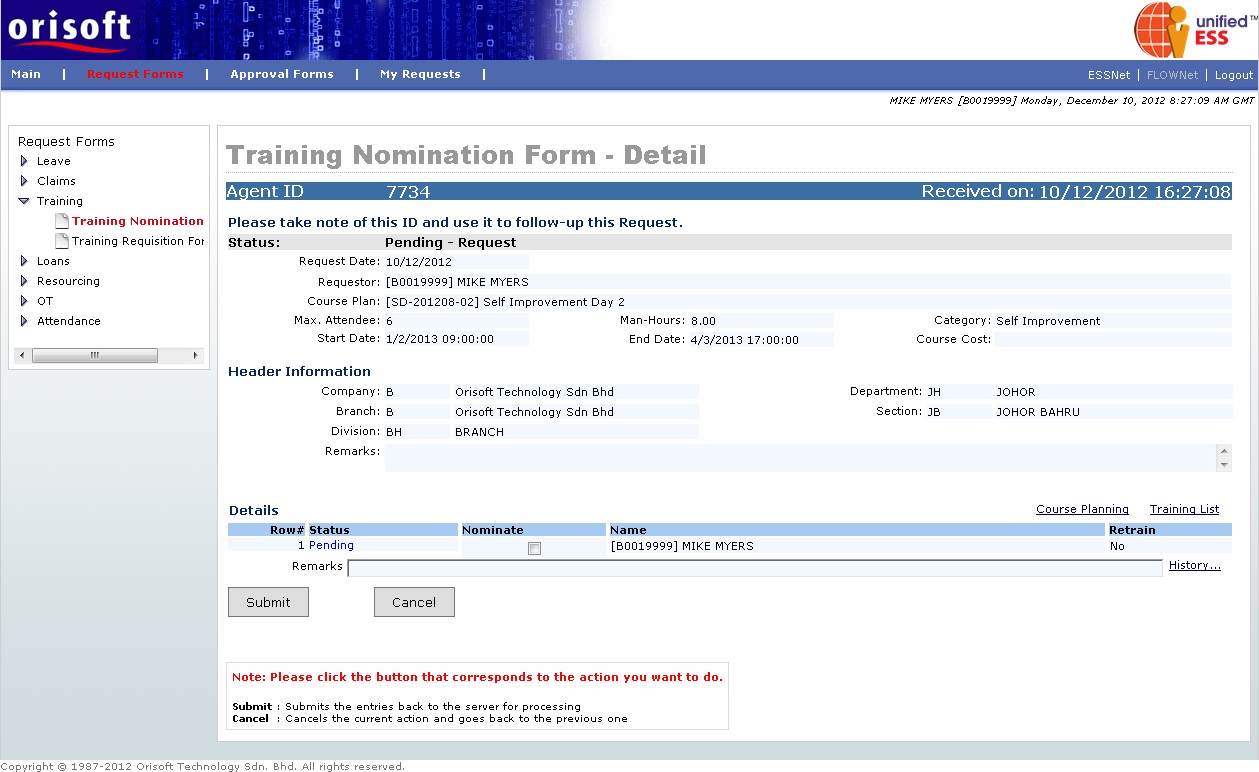
If employee is a superior and have subordinates, he/she will only see subordinates and own name shown within Training Nomination Form Detail (refer to figure below).
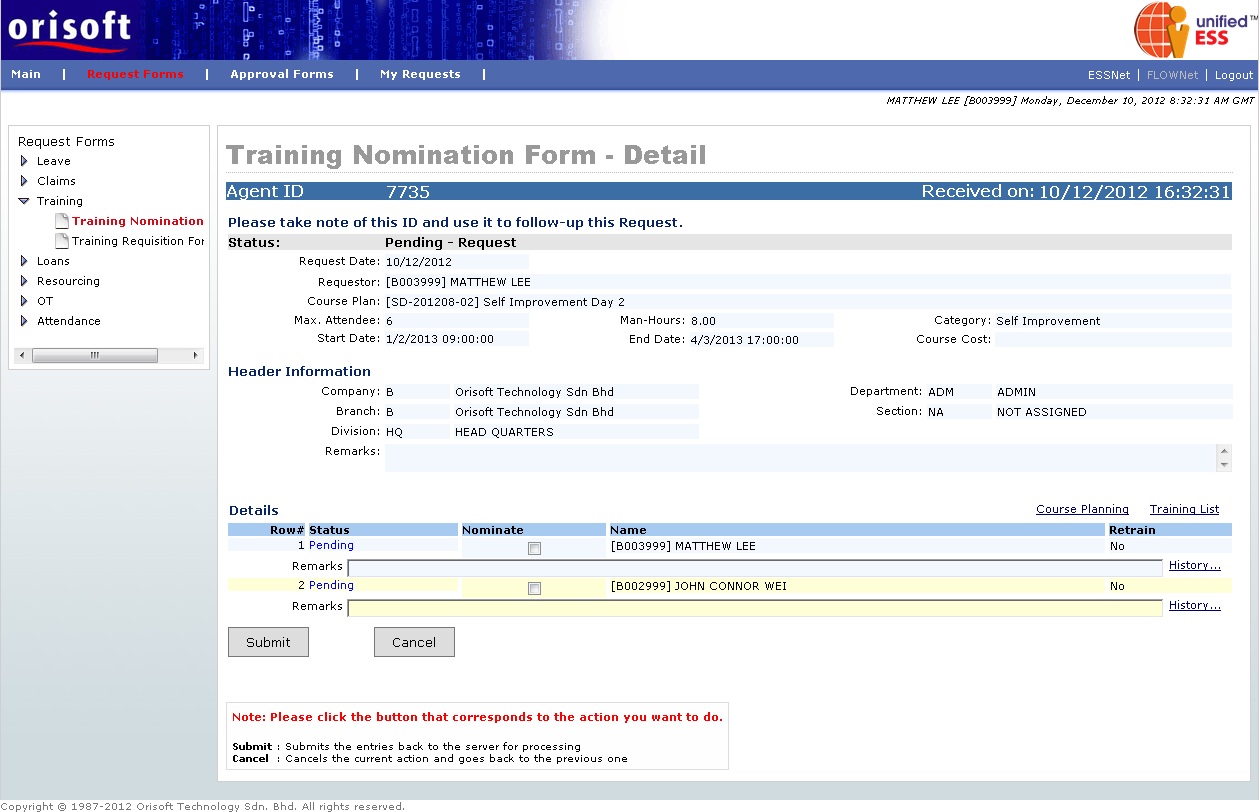
There is a hyperlink within the Training Nomination Form, called Course Planning. If you click on this hyperlink, a pop-up window will appear (refer to figure below). This window will show you the information of particular course planning. There will be 11 tabs within this pop-up window, which consist:
Course Planning – The overall information on the planned course.
Material – Item needed within the planned course.
Cost – Cost involved for the planned course. There will be two cost defined in system: Course cost which is lump sum cost within cost center, and Employee cost which equally divided by planned course attendee.
Trainer – Define the trainer’s name for the planned course.
Position – Define required attendee’s organizational position for planned course.
Category - Define required attendee’s organizational category for planned course.
Skills - Define attendee skill rating which used to short-listed for the planned course.
Course outline – A brief description or outline for the planned course.
Course – Available course which sets in unifiedHCM.
Pre-requisite skills – Available skill sets which set in unifiedHCM.
Outline – Available outline which sets in unifiedHCM.
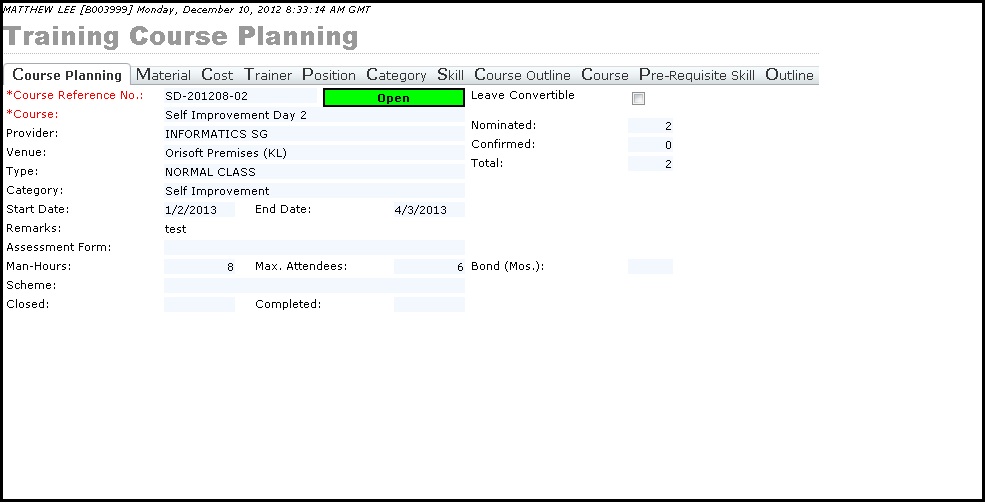
There is also a hyperlink which called Training List within Training Nomination Form, which will show the nominated attendee for the planned course when user click on it (refer to figure below).
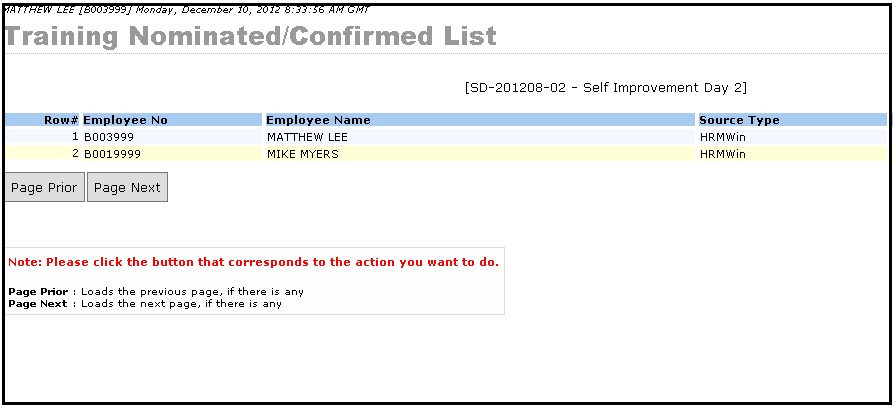
Lastly, there is a hyperlink called History which located at the end of every employee’s record within the Training Nomination Form. If you click on this hyperlink, a pop-up window will appear (refer to figure below) and will show you the information of historical data of the course attended/nominated/cancelled by the respective employee.
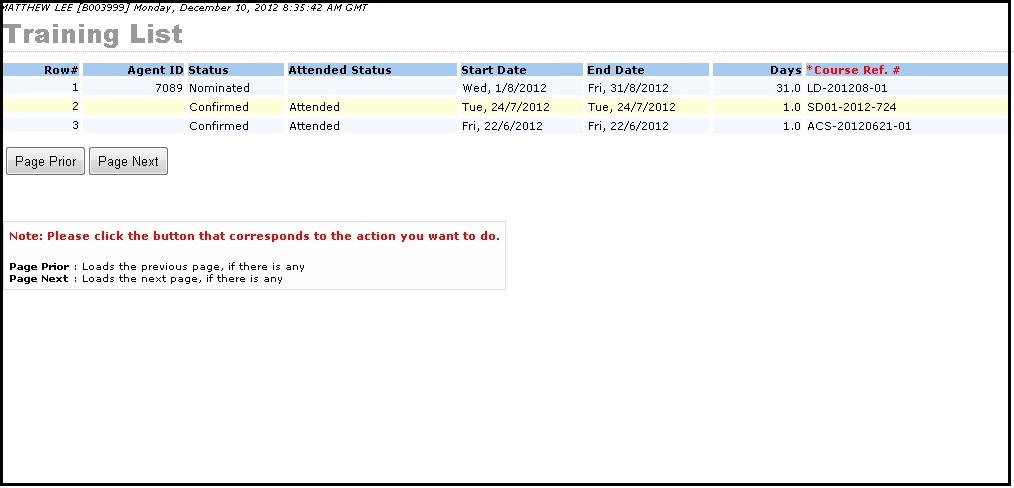
To complete the Training Nomination request, tick on the respective name’s Nominate tick box and click on the Submit Button. The Training Nomination Form submission process flow is mentioned in unifiedESS process flow and Employee_applying_application_request. Request submission is subject to superior's approval.
Back To Topic:
See Also: