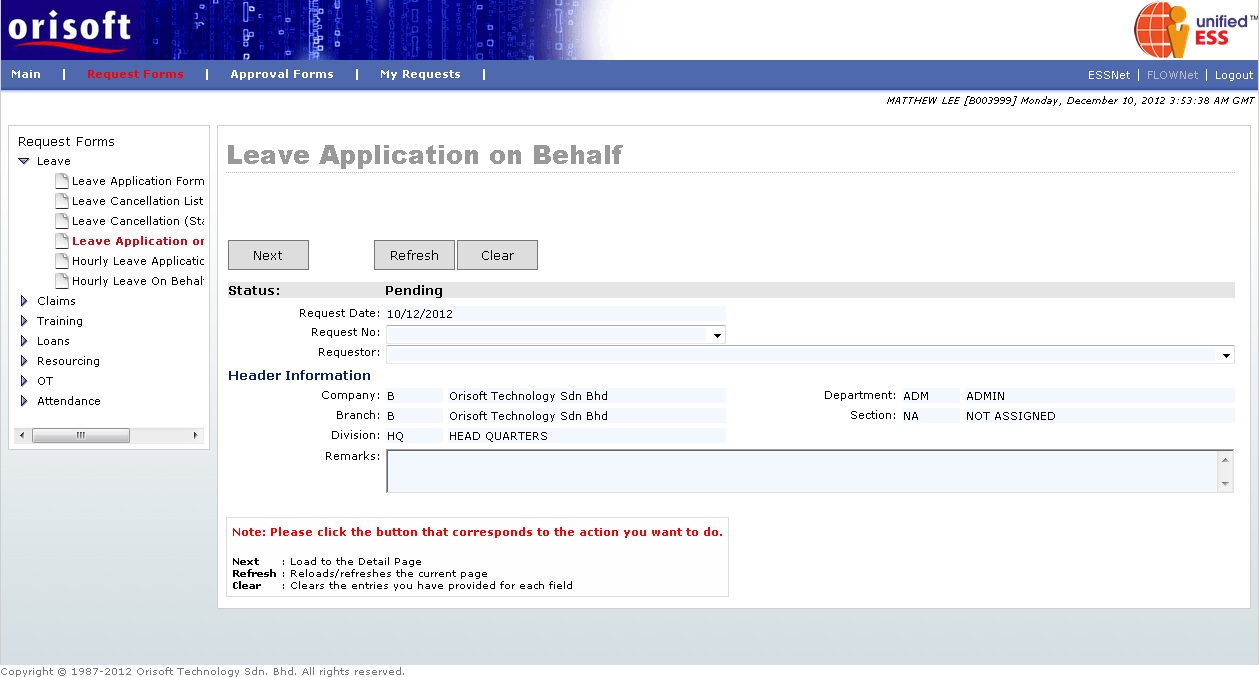
Leave On Behalf Form |
Leave Application On Behalf Form
Under FLOWNet > Request Forms > Leave there is an option called Leave Application Form on Behalf. This option is similar to Leave_Application_Form explained earlier, and the difference is to allow superior or same department’s employee to submit leave request on behalf (refer to figure below).
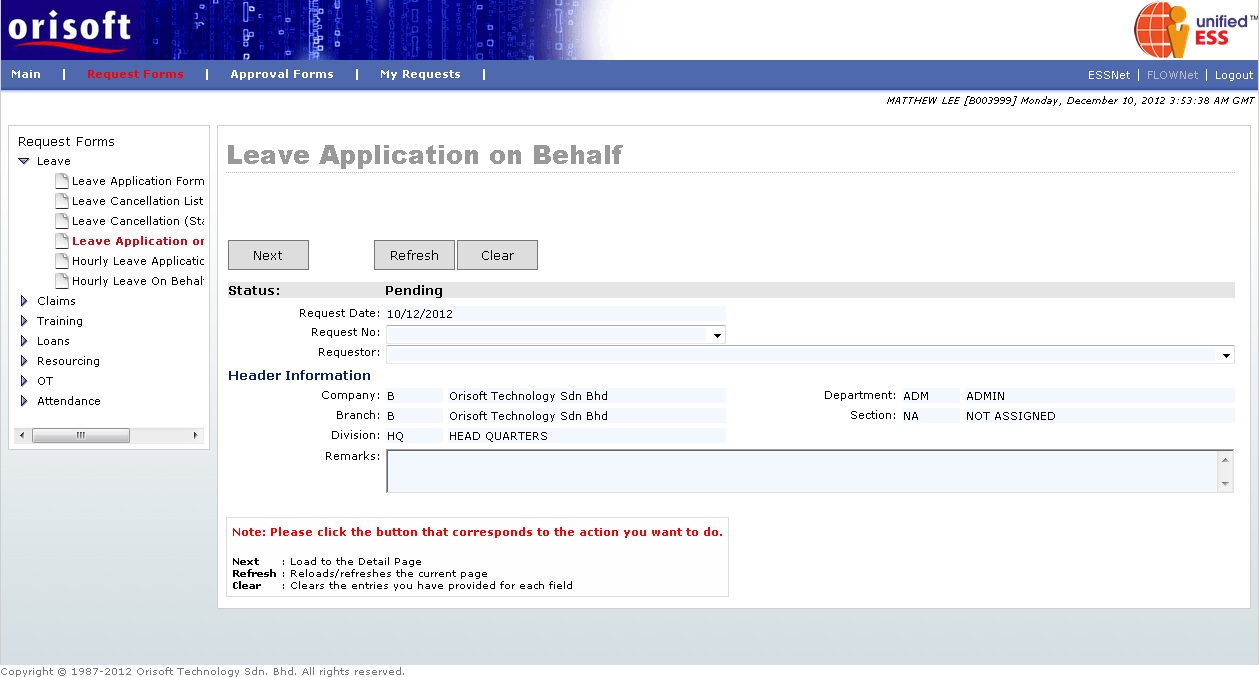
From the main page of Leave Application Form On Behalf, you must first select the Requestor field before clicking on the Next button to apply a new leave application on behalf. You may also select the draft/pending request forms according to its AgentID from “Request No” drop down list (refer to figure below).
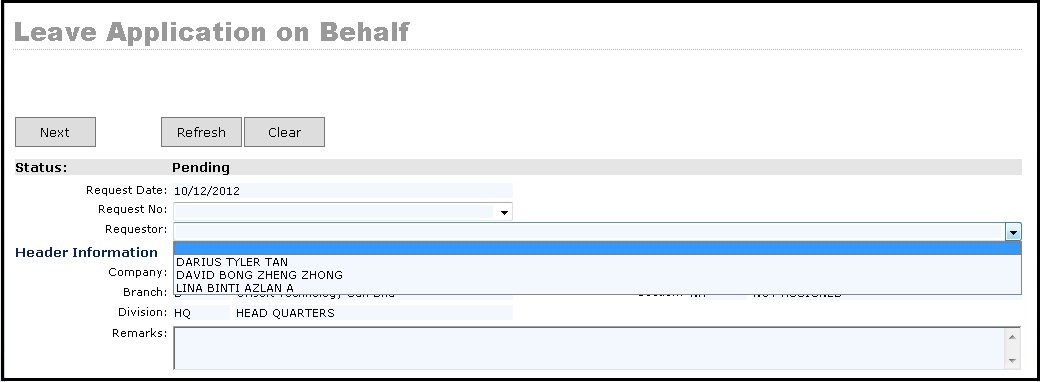
You will be directed to a new page after selecting Requestor or select the draft request AgentID followed by click on the Next button (refer to figure below).
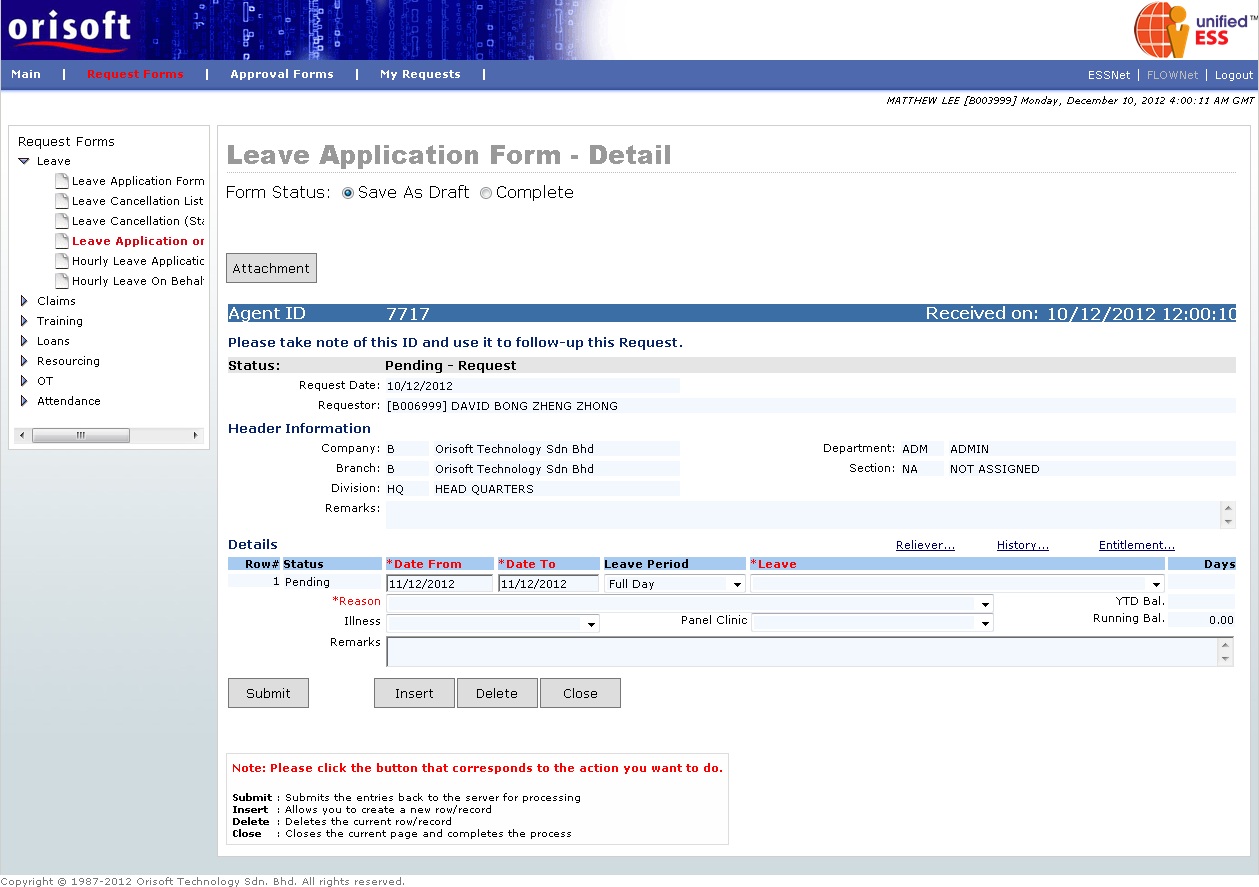
Fill in all necessary information within Leave Application Form and select the “Complete” status. Click on the Submit button to escalate the request to respective superior. The Leave request submission process flow is mentioned in unifiedESS process flow and Employee_applying_application_request. Request submission is subject to superior's approval.
Hourly Leave On Behalf Application Form
Under FLOWNet > Request Forms > Leave there is an option called Hourly Leave On Behalf Application Form. This option is the combination of Leave_Application_Form and Hourly_Leave_Application_Form explained earlier, to allow superior or same department’s employee to submit hourly leave request on behalf, if the company leave policy is based on hourly calculation (refer to figure below).
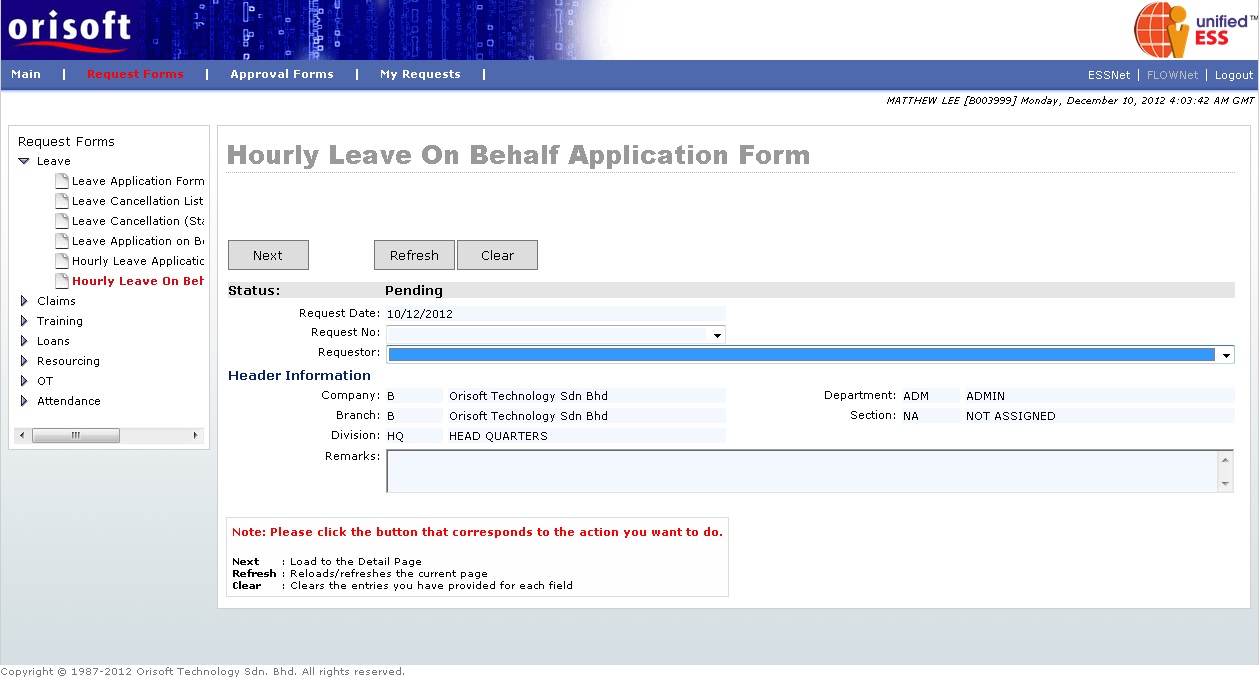
Same as other application on behalf module, you must first select the Requestor field before click on the Next button to apply a new hourly leave application on behalf. You may also select the draft/pending request forms according to its AgentID from “Request No” drop down list (refer to figure below).
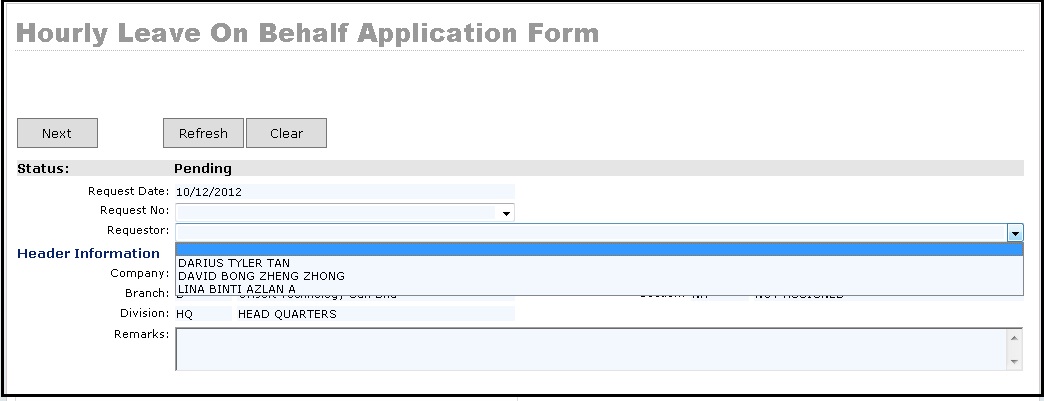
After creating a new or select the existing hourly leave application on behalf followed by clicking the Next button, you will be directed to the hourly leave application on behalf page. You may see 2 extra field which called “Time From” and “Time To”. These 2 fields are meant to indicate your start and end time of leave application on behalf (refer to figure below). Please note that, you will still need to select Leave period drop down selection as “Hourly" and input correct “Time From” and “Time To” to apply hourly leave on behalf. If FLOWNet is integrated with unifiedHCM and unifiedTMS, there will be checking against the holiday, off day and shift schedule hours upon leave application on behalf. System will prompt you on leave application on behalf is not needed if the leave applied falls on holiday or off day, and also will check against the leave application hours falls within shift schedule hours.
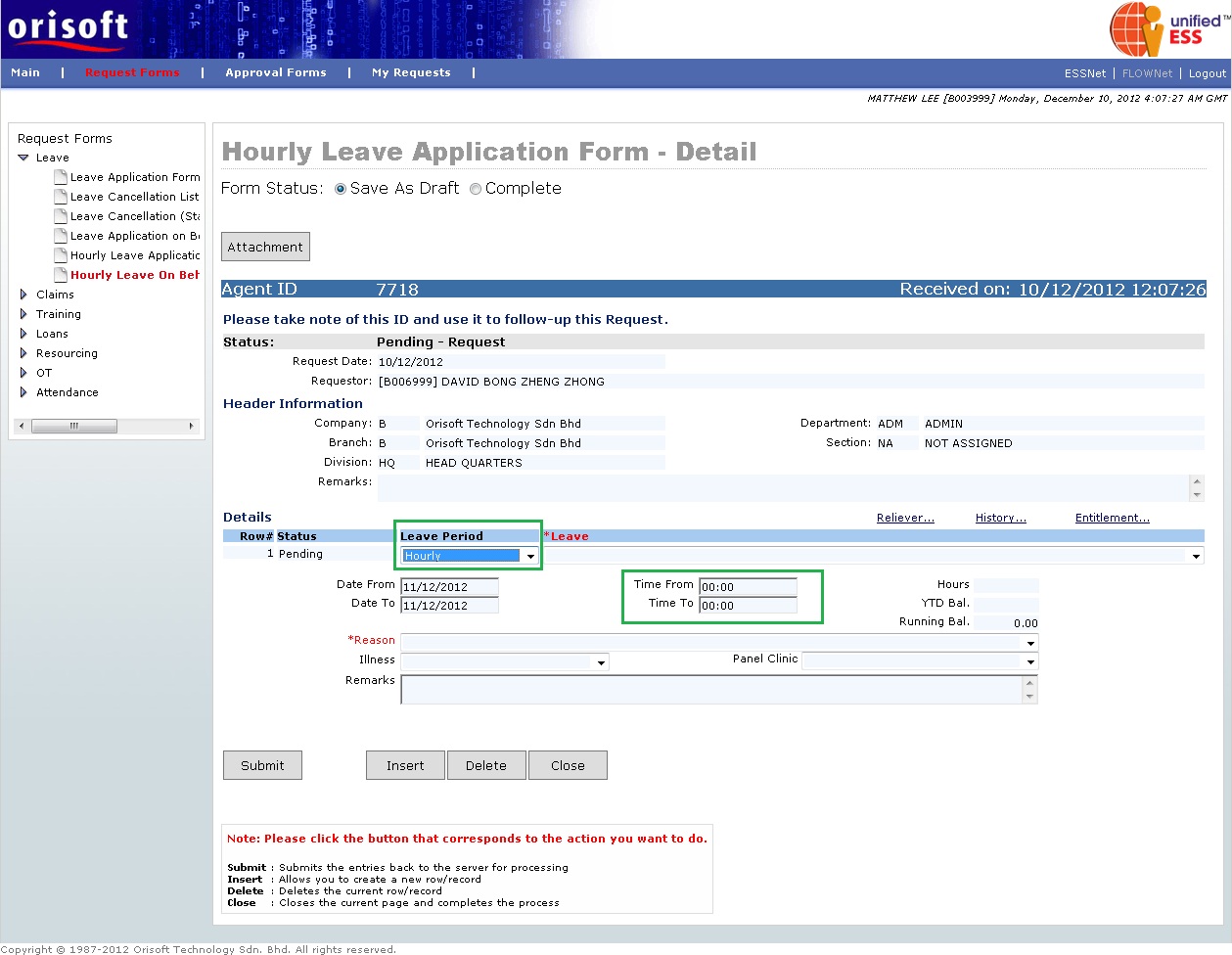
Fill in all necessary information within Hourly Leave Application Form and select the “Complete” status. Click on the Submit button to escalate the request to respective superior. The Hourly Leave request submission process flow is mentioned in unifiedESS process flow and Employee_applying_application_request. Request submission is subject to superior's approval.
Back To Topic:
Back To:
Leave_Application_on_Behalf_Form
Hourly_Leave_On_Behalf_Application_Form
See Also: