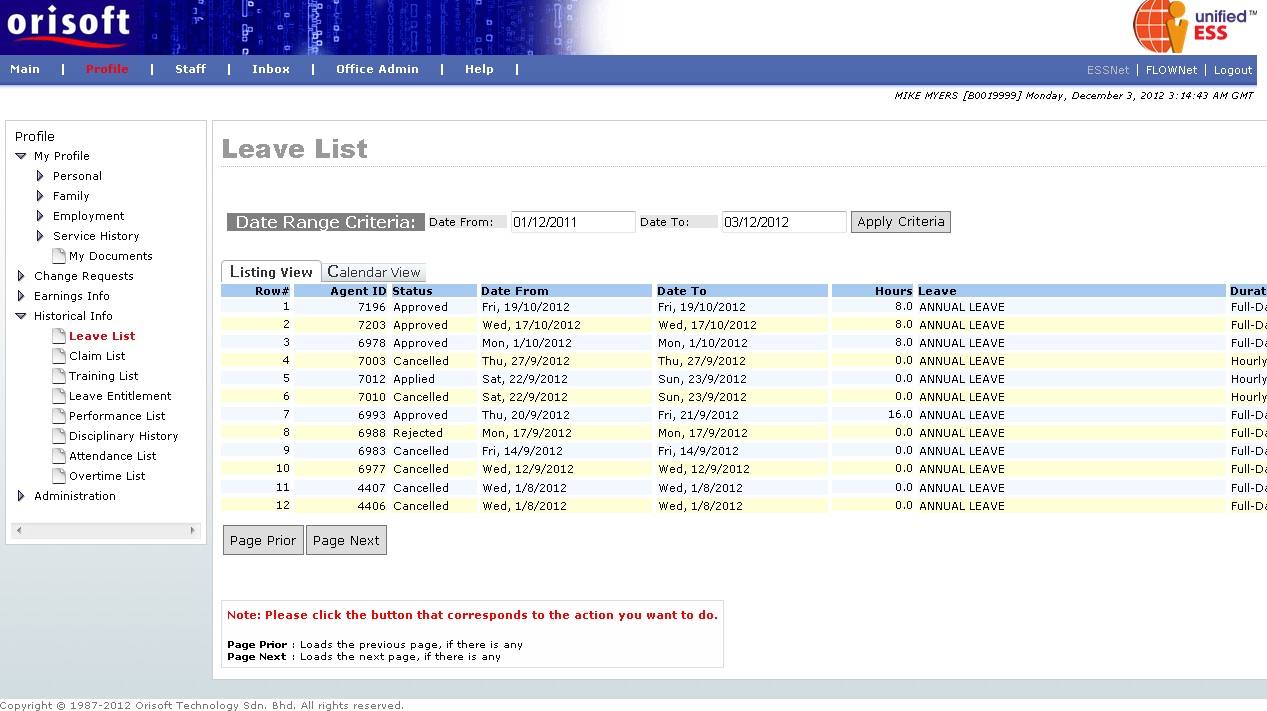
Your leave records |
View your leave records
Under ESSNet > My Profile > Historical Info there is an option called Leave List (refer to figure below), allows you to view historical information such as:
AgentID
Status of leave applied
Leave Date applied from and leave date applied to
Hours of leave applied (if leave calculated by hourly rate)
Leave type applied
Duration of leave applied
Filed on (When the application is made)
Reason of leave applied
There is a Date range selection on the upper screen of Leave list's screen. You can input "Date From", "Date To" and click on the Apply Criteria button to check out leave applied within that date range. You also may click on the Page Prior button to go back to the previous page, if there is any, and the Page Next button to go to the next page, if there is any.
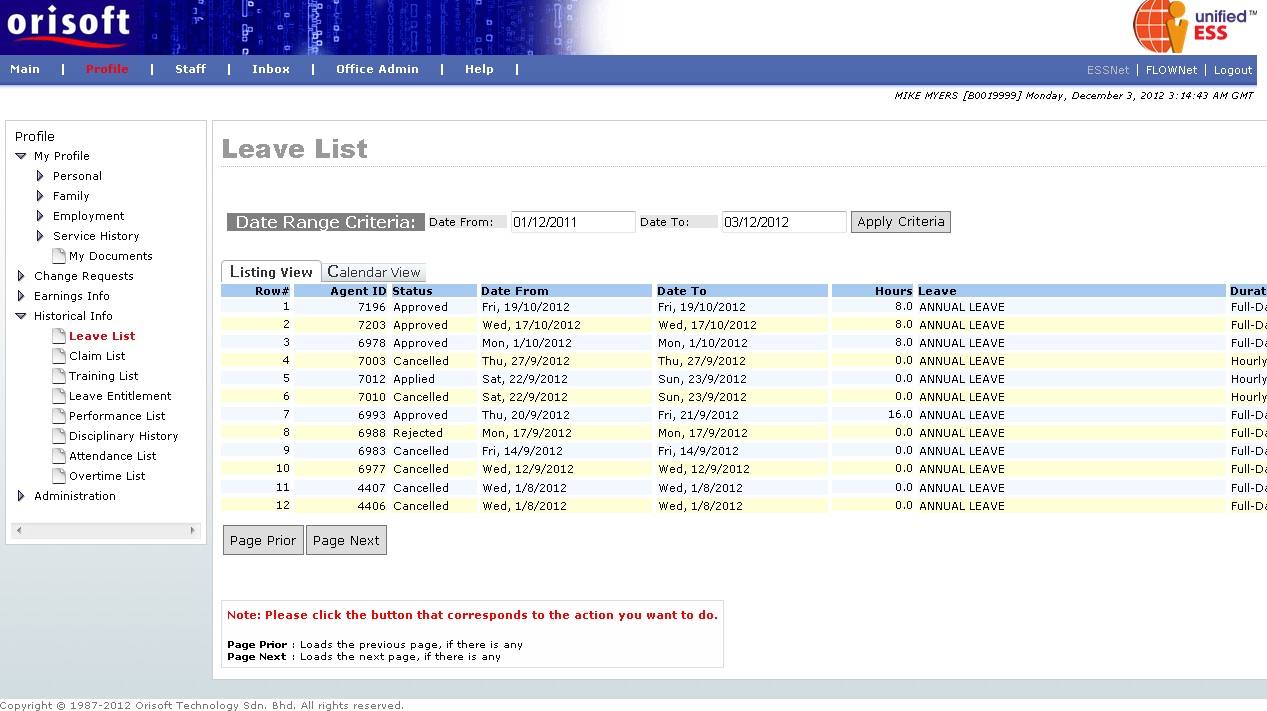
As you can see, there are two tabs within this screen which called "List View" and "Calendar View". The default display of leave listing will be displayed with list view (refer to figure above). If you select the second option which called "Calendar View", the information of leave listing will be displayed with a calendar form (refer to figure below). You can freely click on the month displayed within the page to change to month displayed, and can click on the particular date to see the details of leave applied. In the example below, there is leave applied on 01/10/2012. Information of the leave will be displayed if you click on the hyperlink within 01/10/2012.
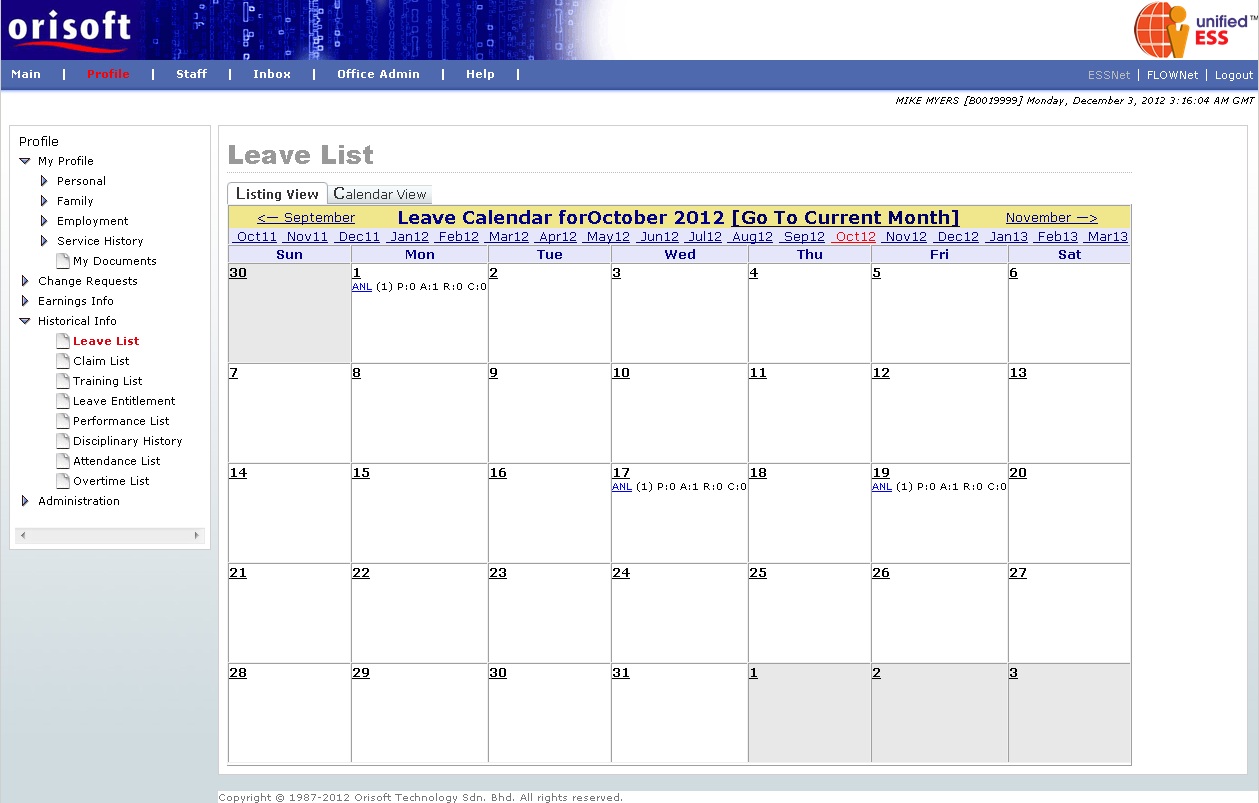
Back to topic: